In this video, I’ll be sharing Google Docs tips and tricks that are sure to make your writing process easier. By implementing these simple tips and tricks while writing your book in Google Docs, it will help you to write faster and have more confidence while using the software.
Tip #1 is inserting an image into your manuscript. Click Insert > Image and choose the location of your image. In my case, it’s on my computer, so I’m going to choose Upload from Computer. Select the image and click Choose for Upload. Once it’s uploaded click on the image and you’ll see two new options appear: Image options and replace image. Click on Image Options and it’s here where you’ll be able to change the size of your image, rotate your image, wrap text around your image, and Google Docs also allows you to Recolor and adjust your image.
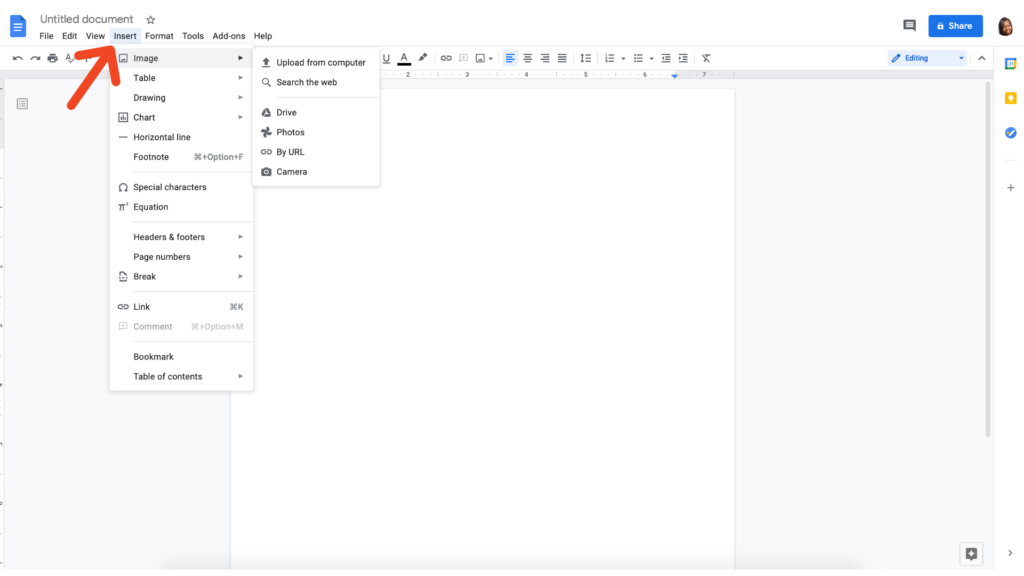
Tip #2 is inserting a link into your document. First highlight the text where you’d like to insert your link. Then click Insert > Link. Type the URL and be sure to include http:// and click Apply.
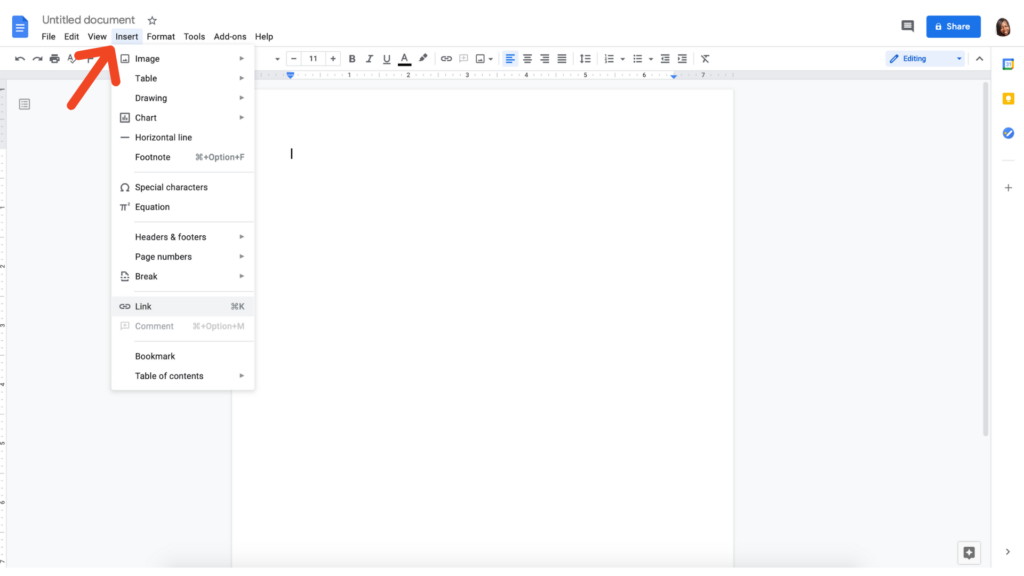
Tip #3 is perfect if you have your manuscript or something you’d like to include in your manuscript in another file format and you just don’t want to retype it. So, for example, you may have a PDF file. Instead of having to retype the entire document, try this instead. Go to File > Open. From the drop-down menu choose the File type you wish to search. I’m going to choose PDF. And Google Docs will find all the PDF documents that you’ve previously uploaded. Select the file. Click Open and it will bring you to this screen within Google Drive. Click Open with Google Docs and give it a few moments depending on the size of the document and your file will eventually open in Google Docs where you can edit it and format it correctly.
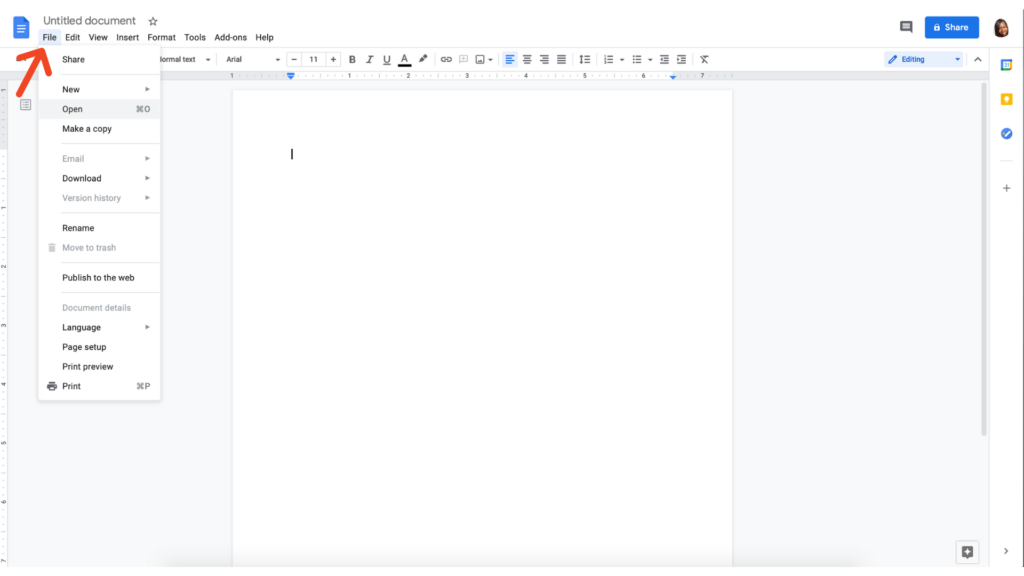
Tip #4 allows you to enable Dictation on your Mac computer. I’ve shared this tip before but, in that tip, you had to have Google Chrome for dictation to work. However, in this tip, if you are on a Mac computer all you’ll need to do is hit the fn key twice and this box will pop up that says Do you want to enable Dictation? Click OK.
Tip #5 allows you to email your document directly from Google Docs. Click File > Email > Email this file. In the To section, type the email address of the person you wish to send the file to, update the subject if you wish and include a message, and then select the file format you wish to send your manuscript as.
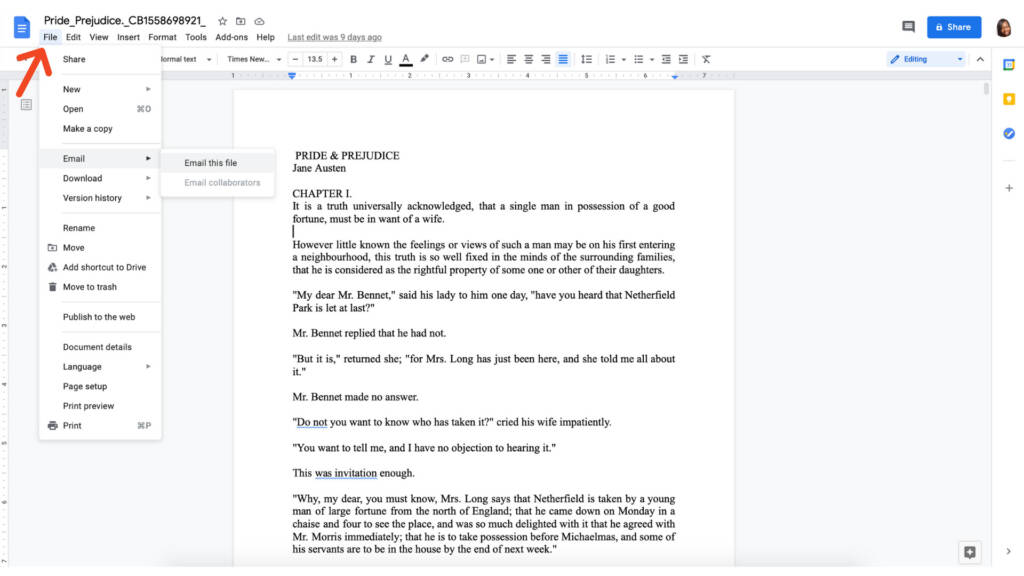
Tip #6 is Spell and Grammar check. Click Tools > Spell and Grammar check but also make sure if it’s not already selected, that you select Show Spelling Suggestions and Show Grammar Suggestions so that you can see your spelling and grammar mistakes and correct them as you write your book.
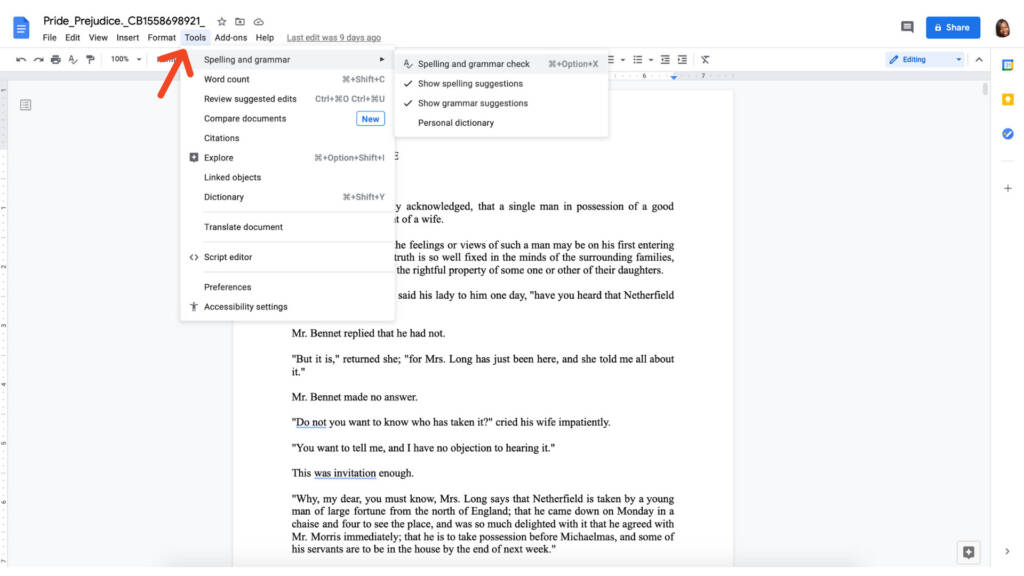
Tip #7 is a great way to include comments within your manuscript. Perhaps you want to write yourself a quick note. All you’ll need to do is click Insert > Comment. Type your comment and click Comment.
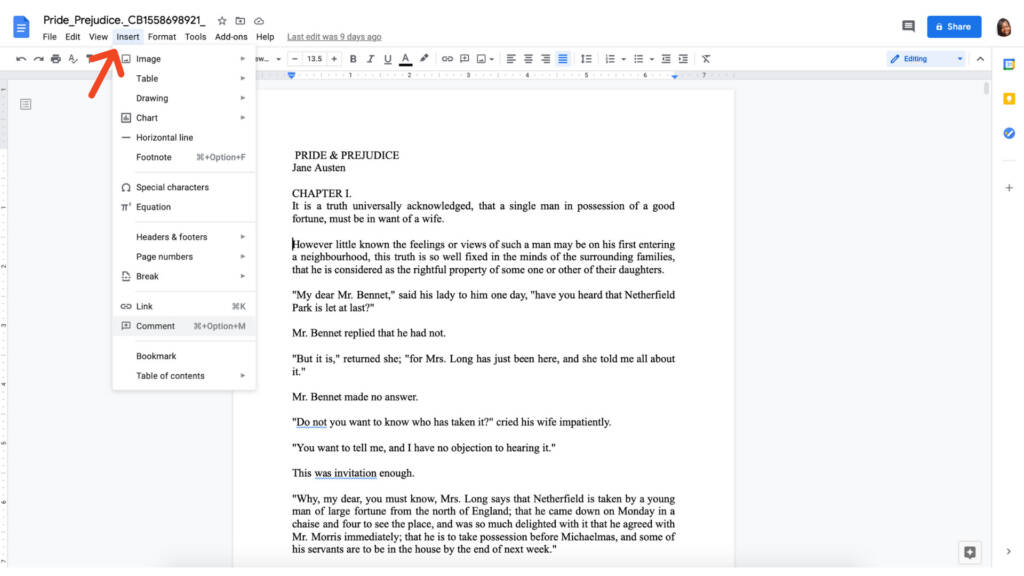
Tip #8 is inserting a numbered or bulleted list within your document. You’ll find these options in your ribbon and you can click on this option for a numbered list or this option for a bulleted list.
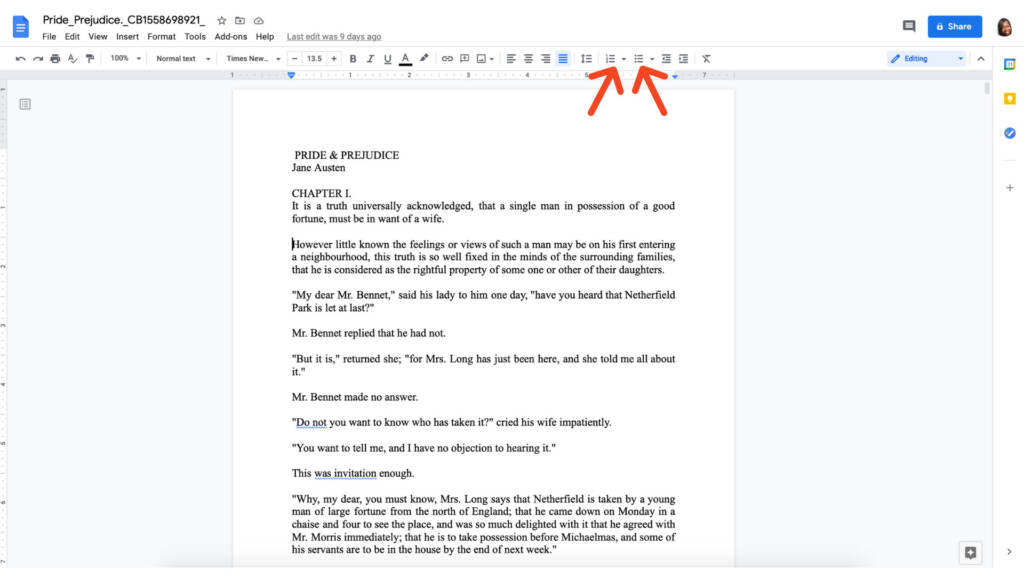
Tip #9 allows you to search the web without leaving Google Docs. This is great for those of us who get easily distracted surfing the web. Click this Explore button in the bottom right-hand corner. And in the search box, you can search different topics within your docs itself or on the web.
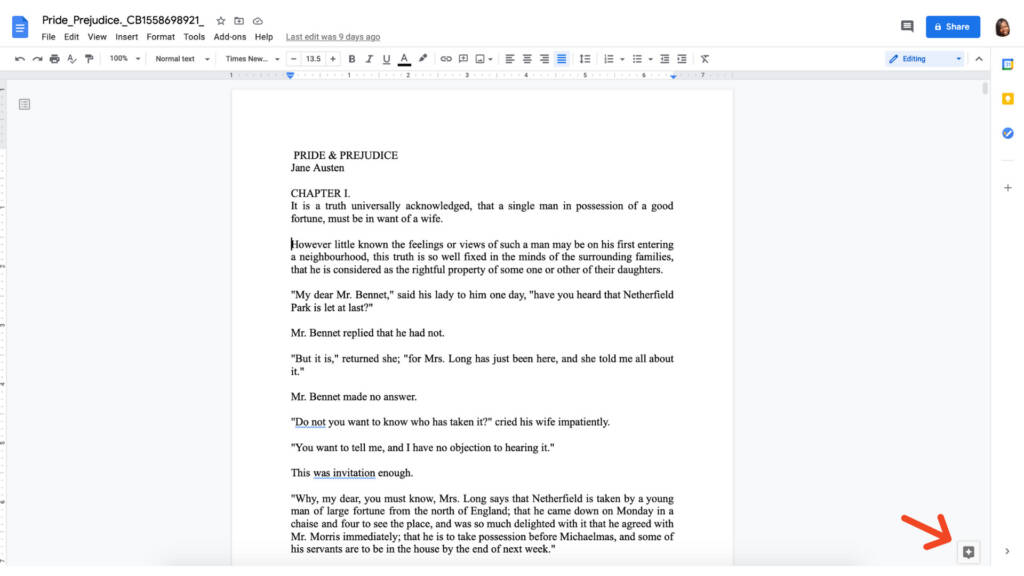
Click here to learn 7 additional Google Docs hacks.
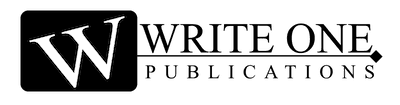
0 Comments