In this blog post, we will explore an essential tool that will revolutionize how you gather feedback from your beta readers. We’ll be diving into the world of Google Forms and learning how to create a dynamic questionnaire that will supercharge your beta reader experience.
Video Transcript for Google Forms
First things first, go to https://docs.google.com/forms/. If you don’t have a Google account, don’t worry! You can easily create one in just a few minutes. Once you’re in your Google Forms, click on the “+” button located at the top of the screen to create a new form.
So step one is to name our form. Let’s call it Beta Reader Questionnaire.
And I think its also important to include a form description. Here’s a description you can use:
Your feedback is invaluable in shaping my upcoming non-fiction work. Help me by sharing your thoughts by answering the questions below. Your honest input by [DATE] will contribute to creating a compelling and impactful book. All responses are confidential. Thank you for being a vital part of this exciting project!
Google Forms offers a number of question options to choose from, including multiple-choice questions, checkboxes, dropdown menus, giving you the flexibility to gather specific feedback in a user-friendly manner.
So for the sake of this example, we’re going to do a few different question choices. Is it about the flow, content organization, the writing itself, your action plan, or perhaps the overall structure of your non-fiction book? Having a clear objective in mind will help you craft targeted questions.
So let’s make the first question a multiple-choice question. So from the drop-down menu, choose multiple choice. Type your question in the box. And then, list your multiple-choice answers.
Which aspect of the book did you find most engaging?
a) Clear and concise explanations
b) Thought-provoking insights
c) Practical examples and case studies
d) Well-researched facts and data
Because we want all of the questions to be required, click the Settings button at the top of the page. Go to the Defaults section and toggle the “Make questions required by default” option. And then click back into the Questions section.
For question #2, hit the duplicate button. From the drop-down menu, this time, we’re going to choose the paragraph option. The paragraph option is perfect for open-ended questions to give your beta readers the opportunity to express their thoughts in their own words. And you do want to have at least one of these types of questions.
Please provide any specific suggestions or improvements you have regarding the content of the book. This could include topics you would like to see explored further, additional examples or case studies you feel would enhance understanding or any other thoughts you have on how to improve the book’s content. Your detailed feedback is highly appreciated!
For question #3, hit the duplicate button again. From the drop-down menu this time, we’re going to choose the Checkboxes option. Type your question in the box. And then list your checkbox answers.
Which of the following chapters resonated with you the most? (Check all that apply)
Introduction
Chapter 1
Chapter 2
Chapter 3
For question #4, hit the duplicate button again. From the drop-down menu, choose the Checkboxes option again. Type your question in the box. And then list your checkbox answers.
Which of the following chapters do you feel can be improved? (Check all that apply)
Introduction
Chapter 1
Chapter 2
Chapter 3
None
Alright. So for the sake of this video, we’re only going to create a 4 question form. But remember, when you’re creating your form, keep it short. I recommend keeping it under five questions. Because remember! Your beta readers will need to read your manuscript and provide thoughtful answers to this questionnaire as well. So the easier you make this process, the better! Of course, these are just examples of questions, I encourage you to create your questions based on your specific book and genre.
Alright, to take your questionnaire to the next level, let’s talk about branching logic. Branching logic is a powerful feature that allows you to create a more personalized experience for your beta readers. So based on their responses, you can direct them to specific follow-up questions, ensuring you gather targeted feedback tailored to their unique perspectives.
For example, if a beta reader selects “Chapter 3” or any of the chapters as the chapter that could use improvement in the previous question, that beta reader can then be asked specific questions related to that particular chapter’s content.
Okay, so let’s see this in action and create branching logic for that question.
First, we’re going to create a new section. So click Add Section over here on the right.
And we’re going to name this section Additional Question.
Click the Add Question button on the right, and from the dropdown menu, we’re going to choose Paragraph. Type your question in the box.
How can I improve this chapter?
Okay, now we’re going to go back up to the question that we wanted to apply the branching logic to and click on the three vertical dots next to the question.
Select “Go to section based on answer.”
And for each of the questions, you’re going to select Go to Section 2 Additional Question, and you’re going to do this for all of the answers except for the none option, which basically means that your beta reader doesn’t feel like any chapters need improvement and they are ready to submit the form. So for the None option, we’ll select the Submit Form option instead.
And, of course, you would repeat the process for any other questions where you want to apply branching logic.
Okay, so now, let’s make your questionnaire visually appealing. Click on the “Theme” button at the top right corner of the screen. You can explore the pre-designed themes and select one that resonates with the aesthetic of your book. You can also add images, change colors, and customize the layout to create a cohesive visual experience based on your brand colors.
Alright! So your questionnaire is now ready to be shared with your beta readers. Click on the “Send” button located at the top right corner of the screen. You have multiple sharing options available to you. You can share it via email, copy the link and send it, or share it through other platforms like social media or your website. The choice is yours!
And there you have it—a beautifully crafted questionnaire using Google Forms, tailored specifically for your beta readers. But before you go, if you’re eager to delve even deeper into the world of beta readers and discover everything you need to know about finding the perfect ones for your book, I highly recommend checking out my eBook, “How To Find Beta Readers.” It’s a comprehensive guide filled with insider tips, proven strategies, and valuable insights to help you navigate the beta reader journey successfully.
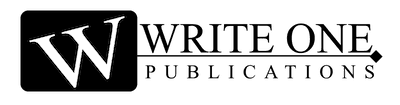
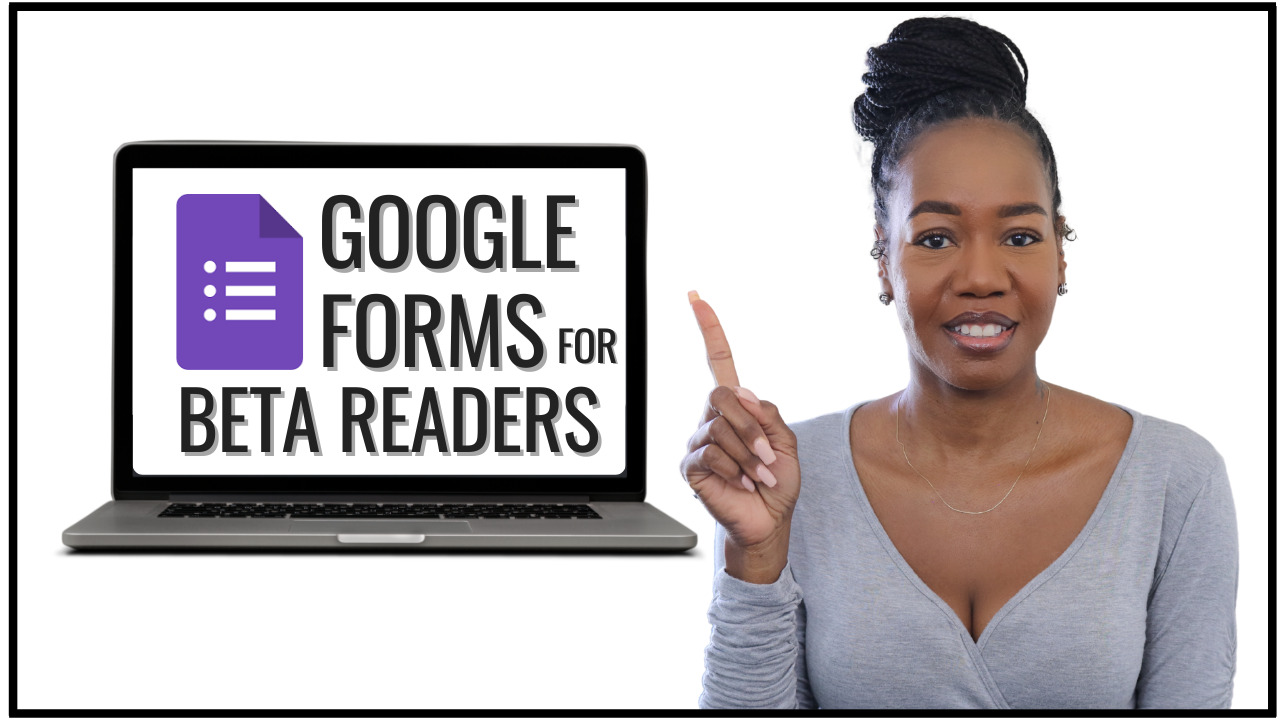
0 Comments