In this video, I share step-by-step how to publish a hardcover book on Amazon. If you’re ready to become a published author, learn how to upload a book to Amazon easily as a first-time author using Amazon Kindle Publishing platform. Amazon is a simple and easy-to-use platform.
Here’s what you’ll need when publishing a book on Amazon:
1. A final draft of your book
2. A book cover
3. Book description
4. Keywords
5. Category (Genre)
WEBSITE: Amazon Kindle Publishing https://kdp.amazon.com
Video Transcript
On the main page, click Create.
Then click Create Hardcover.
On the Hardcover Details screen, you’ll first choose your book’s primary language. In the book title section, you’ll type your title and subtitle if appropriate.
Now here’s a tip. Whenever you see the words that are blue, this means that these are clickable links, so click these to learn more about the topic.
The series section only applies to authors writing a series, and the edition number is for authors making changes to a previously published version.
You are the author so you will enter your name or pen name in the author section.
Contributors include the illustrator, editor, or photographer you’d like to credit.
Your book’s description, keywords, and category, also known as genre, should be researched in advance.
For publishing rights, in most cases you will choose the first option- I own the copyright and I hold necessary publishing rights. But read over this section to be sure.
In the keywords section, type the keyword or keyword phrases that you previously researched for your book.
In the category section, select two categories that relate to your book. If your book is larger than 16 points, select Large print otherwise press Save and continue.
Now, this brings you to the Hardcover content page. This is where you’re going to upload your manuscript and book cover.
But first, choose whether you want to get a free ISBN from Amazon or use your own. Again, click the blue link to learn what an ISBN is.
You’ll leave the Publication date section blank if this is your first-time publishing.
The Print Options section is where you’ll make decisions on how your book will look.
First choose the Interior & paper type, the trim size, bleed settings, and cover finish. I encourage you to click the blue link under bleed settings to learn exactly what this means.
In the manuscript section, Amazon recommends you upload a PDF file, but read this section to learn other acceptable file formats.
Click upload hardcover manuscript. Locate the manuscript on your computer and then press Upload.
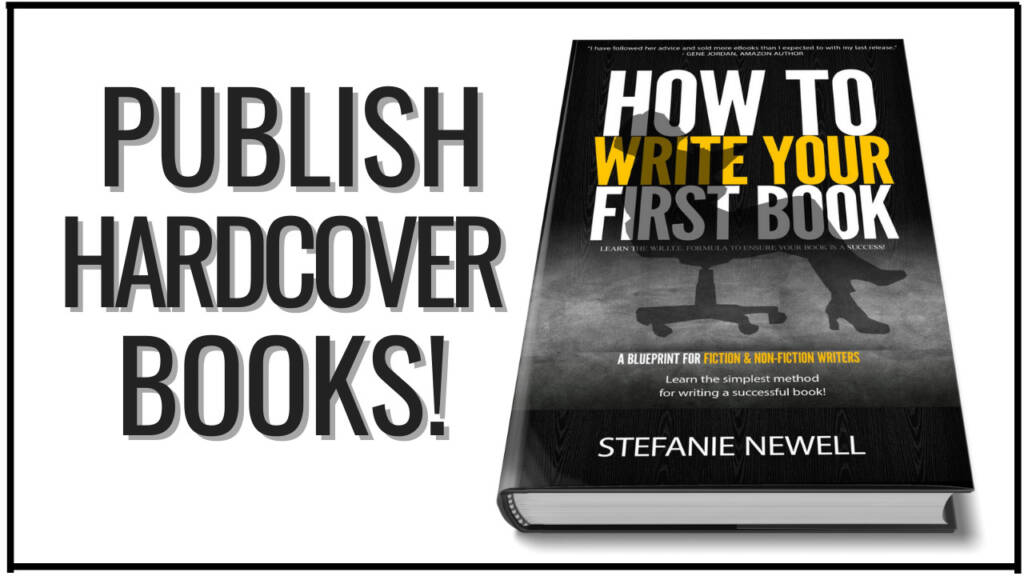
The next step is to upload your Hardcover cover. You have two choices here: you can either select the cover from your computer that was designed by a graphic designer, which I highly recommend, or you can use the cover creator and create your own book cover.
Again, grab my PDF to learn why this is such an important step. And remember this file must be a print-ready PDF file only. So, if you’re having an issue with uploading, make sure it’s a PDF and print-ready.
Check this box if your book includes a barcode.
The Book preview launches a preview of your book. This allows you to preview what your book will look like. Make sure to use this tool as it helps to point out any flaws in formatting.
Once you approve your book in Book Preview, Amazon will provide your printing cost. Click save and continue.
The Hardcover Rights & Pricing page is your last and final page. Under Territories, you’ll usually select All territories but click the blue link to be sure this fits your situation.
Then choose the primary marketplace for your book.
In the pricing, royalty, and distribution section, enter the list price you’d like to sell your book for. This is an important section so make sure to click the blue link to learn how pricing and royalties work.
It can take up to 72 hours for your book to be available for purchase on Amazon.
And… You can request printed proofs of your book from the Amazon cart.
You must complete your account information before Amazon allows you to publish items. If you are not ready to complete account information now, click ‘Save as Draft’ and you can publish later. Otherwise, click Publish Your Hardcover Book.
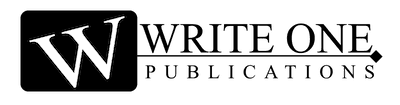

0 Comments