Wondering how to self-publish a book on Lulu? Well in this video I walk you step by step as I publish a journal for writers using Lulu. I share some of my best tips for navigating this self-publishing and print-on-demand company.
Video transcript
Here’s what you’ll need to get started:
- The final draft of your book as a PDF
- Your book cover as a PDF
- Book description
- Categories & Keywords
- An ISBN or you can use a Free ISBN supplied by Lulu
In your browser, type lulu.com, once there click on Create, Print Books, and then Start Your Print Book. If you don’t have an existing account, you’ll need to register. Otherwise, sign in to get started.
For product type, you’ll choose the product that best fits your book. I’ll be choosing Print Book.
Select A Goal is where you decide whether you want to sell your book on the Lulu Bookstore and to over 40,000 retailers including libraries and schools.
Or you can print your book so that you can buy copies and sell them on your own website.
For the sake of this video, I’ll be choosing the Publish Your Book option and leaving both boxes selected. If you select Global Distribution, an ISBN is required. The (ISBN) is a unique identifier for your book. If you don’t have your own ISBN number Lulu will provide one free of charge. However, I strongly recommend that you purchase your own.
Scroll down to the Book Details section and enter your Project Title, Book Language, and the category that is closely related to your book.
Click Add Copyright Info.
Your Title should have auto-generated. You can add a subtitle if you have one.
If this is your first book, you can skip the edition section.
In the contributor section, you’re first going to add yourself as the author. If you’re using a pen name, you would put your pen name instead.
If there are others who have contributed to your book such as an illustrator, you can add them here.
The copyright section is where you select the copyright license that best suits your work. Most authors will select the first option All Rights Reserved, but I encourage you to check Lulu’s Copyright FAQ if you have any questions.
In the ISBN section, select whether you’ll use a free ISBN or if you have your own.
For the sake of this video, I’m going to Use A Free ISBN.
Make sure you include your ISBN on your copyright page on the inside of your book and if you’re using the Free ISBN, you’ll need to download a version of the ISBN Barcode.
Click Design Your Book.
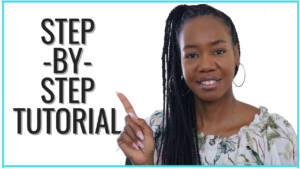
Here is where you’ll upload the contents of your book, starting with the interior file. Make sure this PDF is the final version of your book.
Lulu has very specific guidelines for the PDF file you upload. I’ll link these guidelines in the description box. But the most important thing to remember is that all images and fonts need to be flattened, fonts should be embedded, and you must size your PDF to match the dimensions of your book and include the bleed dimensions of 0.125 for your document. For example – a 6 x 9 in book requires a PDF with pages sized 6.25 x 9.25 in.
In the Book Specifications section, the Book Size and Page Count will auto-generate based on the PDF file you upload.
In Interior Color choose the interior that best suits the vision you have for your book. I’m choosing Black & White Standard.
In the Paper Type section, again choose the type that best suits the vision for your book. I’m choosing 60# white.
In the Book Binding section, choose the type that best suits your book. I’m going to choose Paperback.
In the Cover Finish section, choose the cover.
This is where you’ll learn what the cost is to print your book.
The Design Your Cover section is where you will upload a PDF of your book cover. Again, the PDF must be flattened, and the fonts embedded.
The Preview section is where you’ll be able to see both your cover and interior file to proof your book before publishing.
Click Add Book Details.
In the Project Details section add your book description. A book description is required, so be mindful of your target audience when writing the description for your book.
In the Categories & Keywords section add at least one category for your book. But be mindful that Lulu recommends that you add three categories. Next, add any keywords or keywords strings related to your book. Put a comma between keywords.
In the Audience section, choose the audience for your book.
And if your book has Explicit Content, you’ll select the next option.
In The Pricing & Payees section, Lulu wants you to Set A Retail Price for your book. You can set the price for each currency manually or select a revenue goal for each Book sale.
It’s in this section you’ll also learn the revenue you’ll receive for each book sale.
In the Set Payee section, you’ll designate who gets paid when your Book sells. For most authors, this will only be themself.
If you’ve missed any steps, you’ll see a message here that says Some Steps Are Incomplete.
Click Final Review.
On this page Lulu wants you to confirm everything you’ve previously inputted.
In the retail option section, review the retail options you’ve selected for your Book.
For Books using Global Distribution, you will need to purchase a proof copy to review and approve.
Books for sale in the Lulu Bookstore can be published immediately and will appear in the bookstore within the hour.
And that’s how to self publish a book on Lulu!
Want to learn how to self-publish on Amazon? Click here.
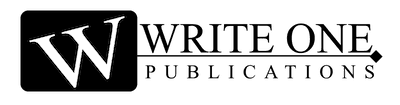
0 Comments