Wondering how to upload a book to Amazon [2021]? Amazon Kindle Direct Publishing allows authors to publish a paperback and/or a Kindle version on their platform. Learn how to publish a book on Amazon. In this video, I’ll be sharing the exact steps for self-publishing your book on Amazon.
How To Upload A Book To Amazon [2021] – Kindle eBook Details
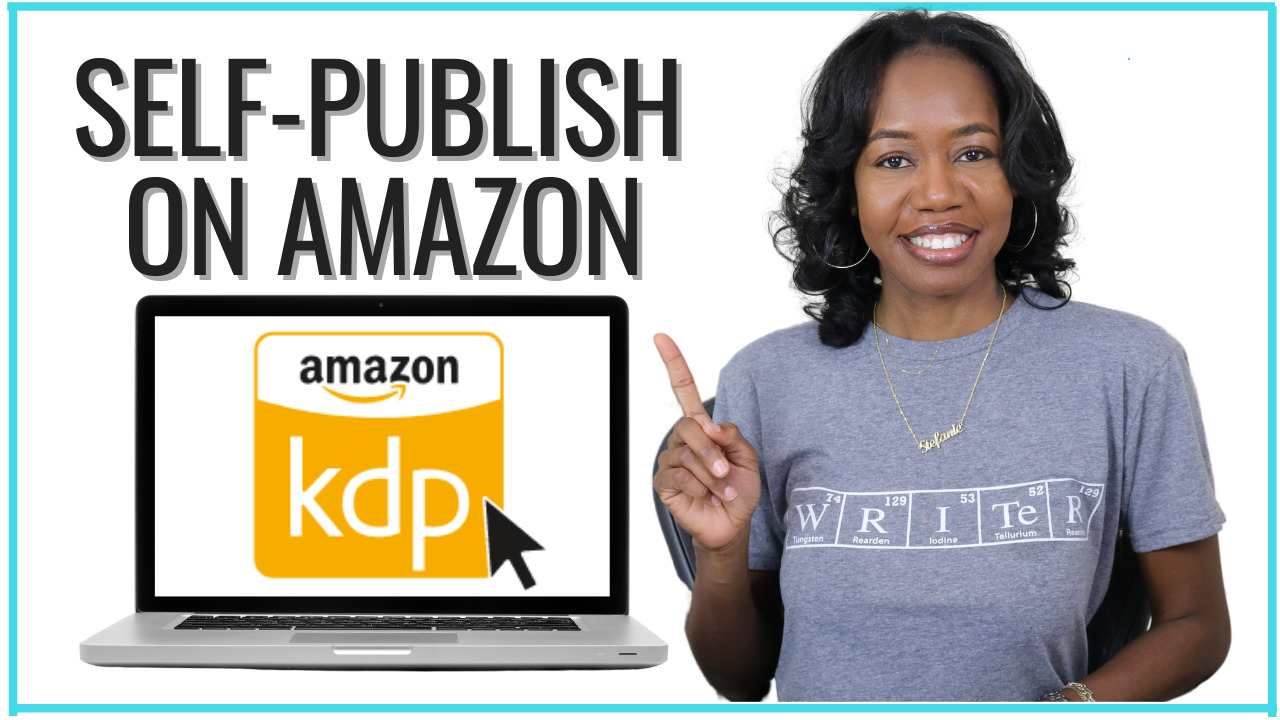
Step number one is to sign into Amazon Kindle publishing using your existing Amazon account, otherwise you can create an account to get started.
Next, you will see Amazon’s terms and conditions, make sure to read them before agreeing in the lower right hand corner. By agreeing to Amazon’s terms and conditions it will bring you to a screen which upon entering will issue the warning that your information is incomplete.
My recommendation is to complete this step first as Amazon will not allow you to publish a book, until you enter the country or region you live in, and the requested tax information.
For the sake of this video we’re going to create a Kindle ebook, but when you’re choosing, make sure to choose the Kindle ebook or paperback option.
On the Kindle ebook Details screen, you’ll first choose your eBook’s primary language. And the book title section, you’ll type your title and subtitle if appropriate.
Now here’s a tip. Whenever you see the words that are blue, this means that these are clickable links, so click these to learn more about the topic.
The series section, only applies to authors writing a series, and the edition number is for authors making changes to a previously published version.
Of course you are the author so you will enter your name or pen name in the author section.
Contributors include the illustrator, editor or photographer you’d like to credit.
Your books description, keywords, and category, also known as genre should be researched in advance so make sure to grab my PDF Five Must Know Secrets To Know Before Publishing To Amazon.
http://bit.ly/5mustknowsecrets
Publishing rights means that you own the copyright in most cases you will choose this option.
In the keywords section, type the keyword or keyword phrases that you previously researched for your book.
In the category section, select the appropriate category that relates to your book and press Save.
The age and grade sections are usually for authors who write for children.
Choose whether you want your book available for pre order or to release it now, then hit save and continue.
Kindle eBook Content
Now this brings you to the Kindle ebook content page. This is where you’re going to upload your manuscript.
In the digital rights management section you can choose yes or no. Again, hover over this section to learn more about the topic, but I always choose No. In this section you also want to upload your manuscript. Clicking upload ebook manuscript will take you to your computer. Find your manuscript file on your computer and then press Choose, your manuscript will upload.
The next step is to upload your Kindle ebook cover, you have two choices here, you can either select the cover from your computer that was designed by a graphic designer, which I highly recommend, or you can use the cover creator and create your own book cover. Again, grab my PDF to learn why this is such an important step.
The Kindle eBook preview launches a preview of your book. This allows you to preview what your book looks like on a Kindle device, or on the Kindle app. Make sure to use this tool as it helps to point out any flaws in formatting.
Amazon assigns ASINs for all ebooks published to their platform so the ISBN section is optional for Kindle ebooks.
Once you hit save, be patient. It’s going to take a few minutes to convert your files to Kindle format and this brings you to your last and final page, the Kindle eBook pricing page.
Kindle eBook Pricing
If you’re not familiar with KDP Select, I encourage you to hover over the How do I enroll link to learn more, for the most part I usually enroll my book in KDP Select.
For the territory section, select the territory for which you hold distribution rights. If you need additional information on what this means, again, hover over the blue link to learn more.
The royalty and pricing section is another very important section. So make sure to do the research to determine the pricing for your book, or use the KDP pricing support beta which allows you to see what books like yours have sold for in the past. Select a royalty plan and set your Kindle book price. In this section is where you’ll learn how much your book will make per copy.
Book lending allows readers to lend their copy to friends and family. If you’ve not yet set up your account information you will get a warning that says your account information is incomplete. Complete all steps and then publish your Kindle ebook.
And this is how to upload a book to Amazon! It can take up to 72 hours for your title to be available for purchase on Amazon. In most cases, your book will be available much sooner.
Make sure to check your email, as you’ll receive an email that says your book is published, and available on Amazon. Be sure to go on your book’s page and confirm that everything looks in order.
Make sure that your formatting is correct, and that there are no typos. If everything was good, congratulations you’re a published author!
Check out my playlist how to publish a book on Amazon for more tips on how to publish your book to Amazon https://youtube.com/playlist?list=PLB32EQSANtzeB75_svoyRM4kTkQ81LZmb
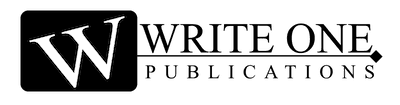
0 Comments