Wondering how to write a book in Google Docs? In this video, I’ll be sharing how to use Google Docs to format your manuscript. This video is perfect for aspiring writers who don’t want to invest in expensive writing software and looking for a good free alternative!
Video Transcript for How To Write A Book In Google Docs
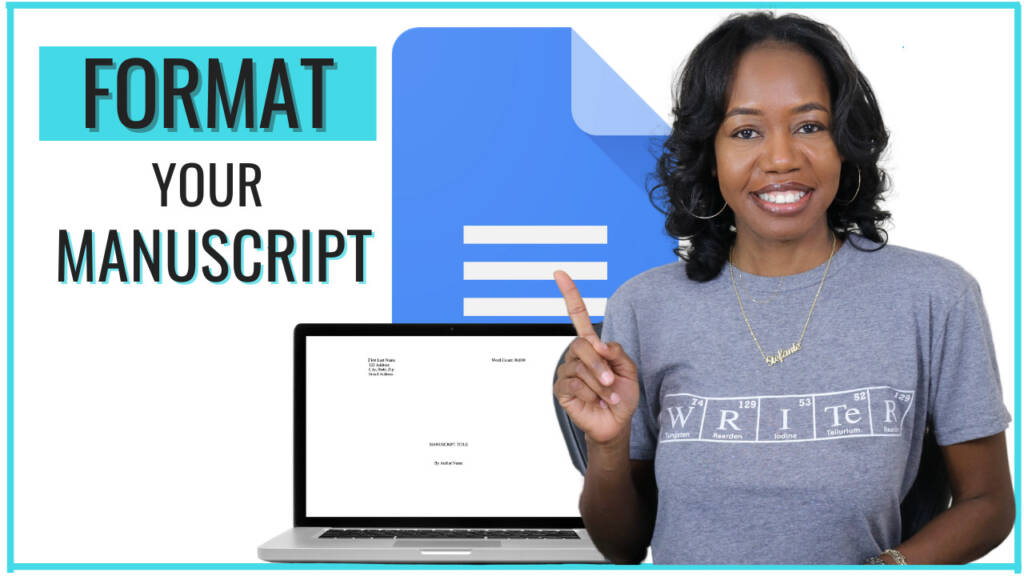
You’ve always wanted to be a published author! In this video, I’m going to show you how to write a book in Google Docs.
So first let’s start off with why I love Google Docs for new writers! First, it’s entirely online, which means that you can be anywhere with Internet access and update your manuscript. Traveling? In the office? At Starbucks? You can write your book.
Google Docs – Page Setup
Formatting your manuscript is easy starting with the page setup. In the menu click File > Page Setup and set it for a one-inch margin on the top, bottom, left, and right. The page orientation should be portrait and the letter size should be 8 ½ x 11.
These settings should already be set as the default, but just confirm it to be sure.
Next is the font. The most common font for formatting a manuscript is Times New Roman.
The font size should be 12.
Now let’s format your title page.
On the very first line type your first and last name. Of course, this should be your real name. If you’re writing under a pen name, I’ll show you where to include that later.
Tab over to the right and type word count. This is a key step because your writing coach, editor, and formatter will provide you quotes based on your word count. And a literary agent also needs to know your word count to determine whether your manuscript falls within the guidelines of the genre you write.
Google Docs – Word Count
Here is the simplest way to find your word count!
Click Tools > Word Count. You’ll find your word count here, but you can also select Display word count while typing, click Ok. And now your word count will always be present in the bottom left corner.
Now that you know your word count…
On the next line, type your address. On the next line type your city, state, and zip code. Drop down a line and include your email address, make sure that it’s an email that you check regularly. This is going to be the email that you share with your editor, writing coach, literary agent, or publishing company.
Drop down to the middle of the page and type the title of your manuscript in all capital letters. Drop down two more lines and type “By” and then your author name. If you’re writing under a pen name, you can include, writing as Pen Name.
This is your title page.
How To Write Your Book In Google Docs – Formatting
Now let’s format the manuscript itself.
Make sure your cursor is at the end of your name.
In the menu click Insert > Break > Page Break.
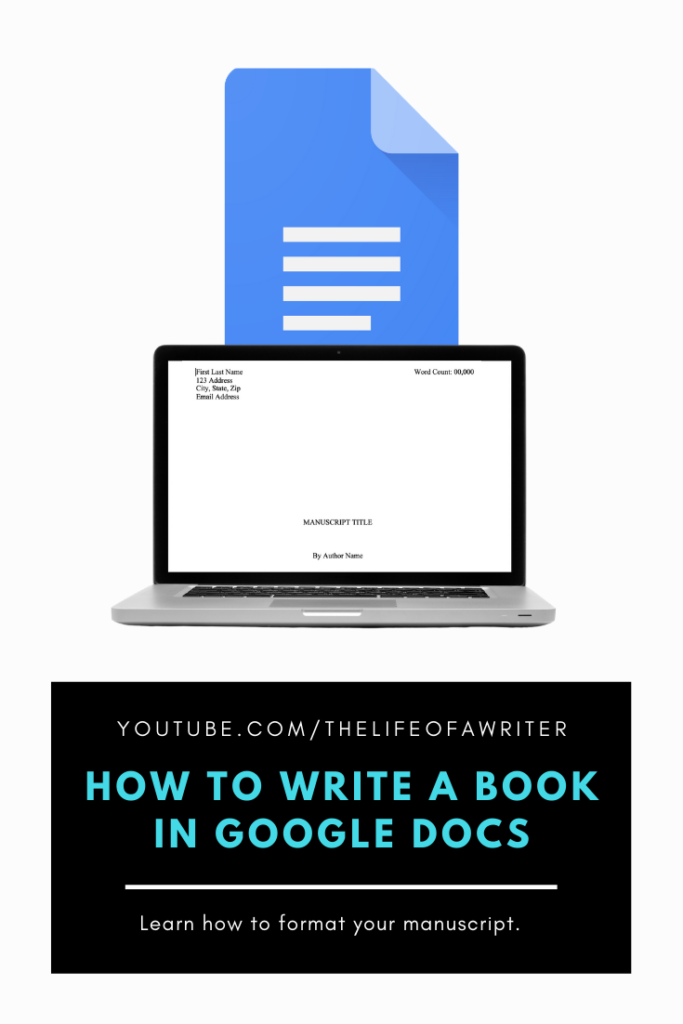
You’ve inserted a new page.
With your cursor on page 2 of your manuscript, Click Insert > Headers & Footers > Header, and then enter your name and the title of your manuscript on the left and the page number on the right. To insert the page number, go to Insert > Page Numbers and choose the second option on the top right. Click Options over here on the right, then Header Format, select Different First Page > Apply
Click out of the header by clicking on the blank space below the header.
Now go to Format > Line Spacing and choose Double.
Once you’ve completed a chapter, place the cursor at the end of the chapter you completed. Click Insert > Break > Page Break.
And this is how you start a new chapter.
Center the chapter one-third of the way down the page, and you can write it by either using the number or writing the word out and then click the arrow by this Align icon and choosing Center Align.
Drop down four lines and choose Left Align to begin your paragraph.
If you write fiction, you’ll want to follow the guidelines of your genre by using indented paragraphs. Each paragraph should be indented by .5 inches but you don’t want to space or tab to indent, so here’s how to accomplish this:
Click Format > Align & Indent > Indentation Options, choose “First line” from the drop-down menu and .5 should populate, if not type it in and click Apply.
So, a few things to remember when writing your book. Google Docs automatically saves your manuscript, and you can confirm that by clicking on this cloud.
Despite what we were taught years ago, you should only use a single space after a period.
Don’t put an extra space between paragraphs.
For scene breaks, add a blank line with a hashtag mark or three asterisks in the center to indicate a new scene.
To indicate the end of your manuscript, write the word “END” and center it after the last line.
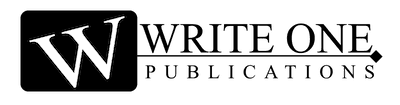

0 Comments
Trackbacks/Pingbacks