Are you using Microsoft Word for writing a book? In this video, I will provide five tips to improve your manuscript using features within Microsoft Word. These features will help you to increase your vocabulary, improve your grammar, spelling, punctuation and more!
[trx_call_to_action title=”Schedule a free strategy session!” subtitle=”Learn how I can help you to write your book!” style=”1″ align=”center” accent=”no” custom=”no” link=”http://thelifeofawriter.net/writing-coach” link_caption=”Schedule NOW!” top=”inherit” bottom=”inherit” left=”inherit” right=”inherit”][/trx_call_to_action]
Video Transcript for Microsoft Word For Writing: 5 Tips To Improve Your Writing!
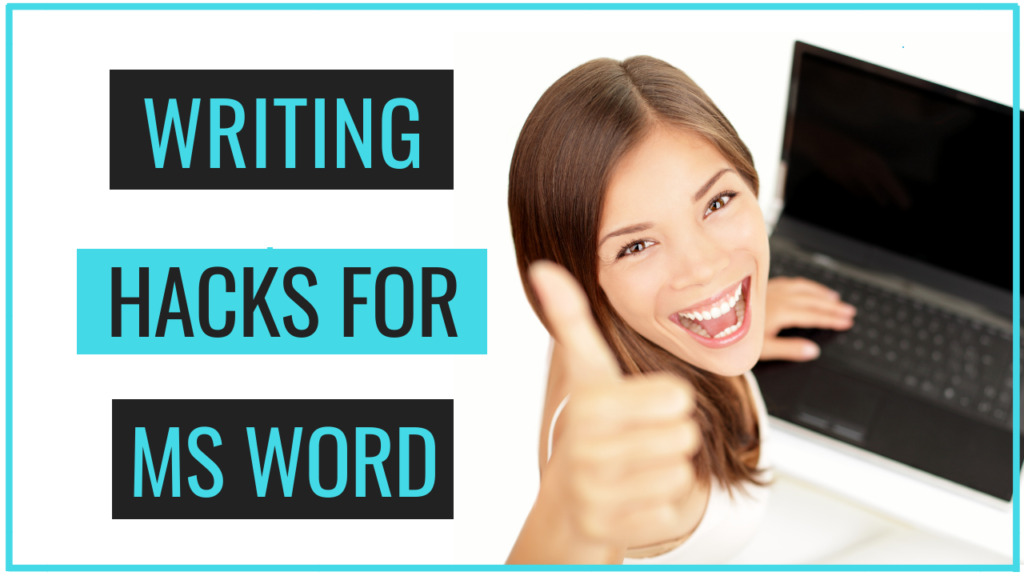
Hi, aspiring writers! Writing Coach Stefanie Newell and this is The Life of A Writer channel. Today’s video Microsoft Word For Writing A Book? In this video, I will provide five tips to improve your manuscript while using Microsoft Word.
If you want to write a book that helps you to connect with readers and sell more books make sure to subscribe as I post new writing videos every Tuesday!
In previous videos, I’ve shared how to format your manuscript using Microsoft Word and if you haven’t seen that video I’ll link to it in the description, however in today’s video I’m going to be sharing some features that will help you to improve your manuscript. Now some of these features you may be currently using, but I want to provide some new ways that you can gain value from them.
Microsoft Word For Writing A Book – Tip #1
So let’s get right into it with tip #1 immersive reader.
Immersive Reader is a full-screen reading experience designed to increase the readability of content.
I recommend using this feature, to hear your manuscript read aloud.
Not only can you increase or decrease the speed at which the computer reads your document, but you can also change the voice from male to female depending on your preference.
The first step, I recommend is finding the speed that works best for you. Personally, I found the default speed to be a little slow, so I increased the speed for it to be read a little faster.
The Immersive Reader feature is helpful for writers because it can help you to discover several things about your writing. For example, with punctuation, if you’ve placed punctuation incorrectly throughout your manuscript, you’ll be able to hear it based on the pauses and then can correct it accordingly.
It will also help to hear your dialogue read aloud, to determine if a paragraph or sentence is too wordy, and just overall helps with hearing the flow and pacing of your manuscript.
And for those of you who still need help with learning the parts of speech, you can turn on the parts of speech function, which will highlight (depending on what you select) the nouns, verbs, adjectives, and adverbs within your manuscript.
It’s a great tool for refreshing your memory if it’s something that you don’t remember from your early years of school.
And lastly, another cool feature of immersive reader is that you can translate your document to any language you choose and it will read it aloud.
Tip #2
Tip #2 is Spell and Grammar check. Now I know everyone is familiar with spell and grammar check, but as someone who does manuscript critiques, I’ve noticed how few people actually use this feature.
Here’s why it’s important to use this feature. When you submit your manuscript to your editor for proofreading or copyediting, pricing is usually based on your word count and how much editing the editor needs to do to get you to a clean copy.
While you don’t have any control over your word count once your manuscript is completed, you can help to clean your document up a bit by using the spell and grammar check. So I highly recommend that you always run spell and grammar check and make corrections as needed.
And then… because you never want to rely solely on software and you’ll need that human touch, your copy editor will review your manuscript for grammar, spelling, punctuation, and style and also ensure proper word usage and fix awkward phrasing, suggesting alternatives when needed.
Tip #3
Tip #3 is to use the Reviewing or comment feature.
So in most cases when you hear of someone discussing the reviewing or comment feature, it’s concerning an editor who’s making changes or corrections to your document.
But you can also use the reviewing or comment feature yourself (depending on your preference) if you have an idea for a word, sentence, paragraph or even a chapter and you’re not sure which version you want to go with and just want to sit with it for a minute.
For example, let’s say you have two words that you’re going between and you don’t know which one works best. Use the reviewing or comment mode to include the alternative version and come back to it at a later time.
Tip #4
Tip #4 is to use the ideas features.
The ideas feature reminds me of Grammarly in that it’s like an extension of the spell and grammar check and makes suggestions on clarity, conciseness, formality and more.
This feature will help you to refine and improve your writing. For example, if I choose vocabulary, it provides suggestions on using more descriptive adjectives.
This is also helpful because so many of us as writers get stuck using the same words and phrases over and over again. Having suggestions on different ways to say the same thing will help you to improve as a writer.
I also notice that it provides suggestions that aren’t always picked up in the spell and grammar check. So you want to use both features.
Tip #5
Tip #5 is to use the link feature. Typically the link feature is used to link to a website within your document. And I want you to still use it in that way, however, for writers, instead of clogging up your document, you can also use the link feature to link to your research on the web.
I’m aware that so many of you do an extensive amount of research on the Internet and this will allow you to link directly within your document and refer to these links as needed without the need to keep a separate document and everything is contained within your manuscript.
Down in the comments let me know what you thought of these tips for Microsoft Word. If you want to write a book that helps you to connect with readers and sell more books make sure to visit my website at howtowriteabookthatsells.com!
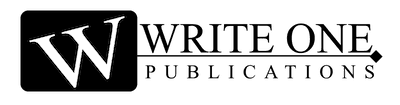
0 Comments