Writing a book in Google Docs? In this video, I’ll be sharing seven Google Docs writing hacks that will save you time, boost your confidence and improve your writing!
[trx_call_to_action title=”Schedule a free strategy session!” subtitle=”Learn how I can help you to write your book!” style=”1″ align=”center” accent=”no” custom=”no” link=”http://thelifeofawriter.net/writing-coach” link_caption=”Schedule NOW!” top=”inherit” bottom=”inherit” left=”inherit” right=”inherit”][/trx_call_to_action]
Video Transcript for Writing A Book In Google Docs!
Hi aspiring writers!
Writing coach Stefanie Newell and this is The Life Of A Writer channel. Today’s video, I will be sharing seven writing hacks using Google Docs that will help you to improve your writing. If you want to write a book that helps you to connect with readers and sell more books make sure to subscribe as I post new writing videos every Tuesday.
So I know that so many of you love using Google Docs to write your books and in this video I’m going to be sharing with you seven writing hacks that will make the process of writing a book in Google Docs even easier.
If you’re like any of my clients you are proactively looking for ways to save time and write faster. The first writing hack is to use add-ons. Add-ons are compatible with Google Docs and they help to improve your writing experience.
So depending on your needs there are quite a few apps that can be useful to first-time writers let me show you how add-ons work. Go to add-ons and then click ‘get add-ons’ and it will take you to a list of add-ons that you can add to your Google Docs.
And I really recommend taking your time going through these and seeing if there are any add-ons that will help improve your writing experience. So if you go to the top Google Docs has these three lines that will take you to different categories that may be beneficial to you such as productivity.
I found one add-on that I thought would be perfect for first-time writers or even a more experienced writers and that is in this category. And in this category there is an add-on called Copy Editing and Proofreading Powered By Humans.
Now I’ve read the reviews on this particular add-on, I have not personally used it but in reading the reviews it seems that this is an add-on that allows you to get your manuscript copy edited or proof read by an actual human and you can get feedback on how to improve your writing. So I thought this was a great idea.
Again look through these add-ons and see if there are any that makes your writing experience easier. Writing hack number two – translate document. Translate document allows you to translate your document from one language to another.
Now of course as with most translation apps it may not be perfect. I can’t stress enough! So don’t consider this to be your be-all and end-all but it will provide you with a rough draft that you can go in and edit for corrections.
Let me show you how it works. So of course you’re going to need some text so what I’m doing right now is pasting in some text so that I can use this feature. So the first thing you want to do is go to the top and click ‘Tools’ and then click ‘translate document.’
Of course it’s going to ask you to create a document name for this particular version of your translation. As you can see here there are several different languages to choose. For this particular one I’m going to choose Spanish and as you can see it will translate the document to Spanish.
Now again I want to be very clear about this do not use this as your final draft! This is going to be perfect for people that are bilingual and can go in and then make corrections to this already translated document.
Writing A Book In Google Docs? How To Improve Your Writing!
And guys down in the description box I’m going to share my Writers Checklist that teaches aspiring writers just like you how to write their books from start to finish.
Writing hack number three the outline and table of contents feature. Many of you tell me that you don’t know how to create a table of contents or an outline. Well with a little formatting Google Docs will create your outline and table of contents for you. Let me show you how it works.
So again I’m gonna insert text and this text has the header included. So I’m gonna show you how to know whether or not a header is included. So if you highlight or if I highlight how to write a book and go up to the top I see that heading one is selected.
So that means that there’s a heading style on this particular set of words. Anytime there’s a header style it will automatically include it in the outline. So what I’m gonna do now is insert a page.
So I’m gonna go to ‘insert’ and then ‘break’ and then ‘page break’ and what this is going to do is allow me to have a blank page that I include my table of contents on. So you want your table of contents to be on a separate page. So then once you have that done you’re gonna go to ‘insert’ and then ‘table of contents’ and then you can choose the type of table of contents you want.
I’m gonna go with this very first one and once you click that you will see that it now brings in a of contents. So because you had that how to write a book as a header it will now include anything that has a heading style into your table of contents as well as your outline.
So I’m just gonna scroll to the bottom and do this again so that you can see exactly how it’s done. So I’m gonna create a new header. This time I’ll do how to market a book I’m gonna create that as a header or heading one.
And then if I go back to the top and go back to my table of contents and refresh my table of contents. it will now include that how to market a book into my table of contents as well as into my outline. Writing hack number four the share with other features.
Now this feature allows you to share your content with your team. So for aspiring writers this would be your beta readers, editors or writing coach. When you are actively receiving feedback this helps you to improve your writing and write faster.
No more writing blocks! Go to the top right hand corner and hit share and if you haven’t already it will ask you to name your document before sharing. I’m gonna keep it as how to write a book and then I’m going to click ‘Save’ and then Google Docs will give you the option to share this with different email addresses and in what capacity you want to share it.
So should they be able to edit? Can they be able to comment? You make the decision on how you will share your document with others. Jump down in the comment section and let me know if you’re enjoying these writing hacks.
Writing hack number the publish to the web feature. You can think of this feature as a marketing tool as you can use it to publish portions of your manuscript as a writing sample or a tease if you will. Let me show you how this works.
So go to ‘file’ then ‘publish to the web’ and once you click this blue ‘publish’ button, it’ll make your content visible to anyone by publishing it to the web. So basically you can use this as a marketing tool to provide sample reading to your target audience.
This is a great marketing tactic. Writing hack number six the voice-typing feature. I can already hear the applause! Yes you heard correct there is a dictation feature available on Google Docs. So all you have to do is speak and Google Docs will dictate your manuscript.
Now the important thing to remember with this feature is that it can only be accessed if you’re using the Chrome browser so let me switch over to the Chrome browser and show you how it works. Once you’re in Chrome you want to go to ‘tools’ and then ‘voice typing’ and this microphone will show up.
I’m gonna move it over so that you can see it a little bit better. Of course make sure your microphone is accessible and when you’re ready to record you want to hit the ‘click to speak’ button and then speak your words aloud.
In this particular instance I’m saying “writing a book can be scary” and if you notice on the screen Google Docs has dictated this and included it in my document. I’ve also told it to add an exclamation point. So you can tell it the punctuation that you want to use and if you notice it has added a punctuation to the very end of my sentence.
Writing hack number seven is the accessibility feature. Just think of this hack as your assistant because it will read your document and help you to move throughout your document with ease. Let me show you how it works.
Click where it says ‘accessibility’ and there’s a lot of options to kind of go through, but one that I really like is the Speak option, which allows Google Docs to read your document back to you.
Now from my understanding you have to have some kind of add-on in order for this to happen. But it’s a great feature if you are looking for something to read your document aloud.
Also there are a lot of other different options here that allows you to move through your document with ease.
Down in the comments, let me know what you thought of these writing hacks for Google Docs.
If you want to write a book that helps you to connect with readers and sell more books make sure to visit my website at howtowriteabookthatsells.com.
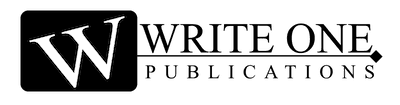
0 Comments