In this video, I’m going to be highlighting 5 of the best editing tools for writers. And I’m using an eBook that I recently finished writing to highlight each tool’s features.
Now to be clear these tools do not replace professional editors. Instead, this is to provide you with as clean a final draft as possible.
First up is…
1. Microsoft Word
Microsoft Word is the software that I used to write this eBook in, and it provided suggestions for improvement while I typed. Red squiggly lines represent misspellings and blue lines represent punctuation or grammar errors.
So, I’ve already gone through, and I fixed most of the errors, however, you can click on the Review tab, then Editor to see your score and make any improvements Microsoft Word suggests for your document.
The Editor says I have 3 spelling errors. After checking them, these words are in fact fine so I’m going to just ignore this prompt. It also says that I have 33 grammar errors which after reviewing them, some were fine as written, and others needed to be corrected.
As far as what I like about this editing tool, I really like that in the document stats option it offers the time to read and speak. And this can be a very valuable piece of information when creating any type of content for your audience. I also like the text predictions which helps you to write faster as it makes predictions on what you’re going to type.
This editing tool is sufficient in my opinion as a first look at your document, but I always use it in conjunction with one of the other tools to make sure I get as many suggestions as possible.
2. Grammarly http://grammarly.com
Next up is Grammarly. Now I’ve talked about this editing tool in numerous videos because as a user of this tool, I find the free version to be phenomenal and the paid version is even better.
Not only does it come as an app but if you add the extension to your Chrome browser or the add-in to your Safari browser, it will also make suggestions within other compatible software such as Word.
The Grammarly logo means Grammarly is checking your writing. When Grammarly finds an issue, you’ll see a red number. When it’s green, it means Grammarly found no issue.
Grammarly will make suggestions as you type, but you can click the Grammarly logo to go deeper if you have a premium account. Or you can just copy and paste into Grammarly and get corrections for your document.
Now here’s something to note…
In any 30-day period, you can check up to 300 documents or 150,000 words. In any 24-hour period, you can check up to 100 documents or 50,000 words. This is true for both free and premium accounts.
I like this editing tool because its compatible with Microsoft Word and Google Docs and makes suggestions in addition to theirs.

3. Hemingway Editor https://hemingwayapp.com/
The first thing to note is that there are two functions of Hemingway – write and edit. Since I’d already written my eBook in Microsoft Word, I dropped my manuscript into the Hemingway Editor to see additional feedback on how I could improve my writing through editing.
Hemingway is an app to improve conciseness. Named after Ernest Hemingway this tool cuts the dead weight from your writing by highlighting wordy sentences in yellow and more egregious ones in red. It also says it helps by highlighting adverbs, passive voice, and dull, complicated words.
The first thing I noticed about this app is that it allowed me to paste 5,000 words. Hemingway doesn’t have a hard limit of how much text it can edit at one time, but some users have run into trouble with very large word counts.
Hemingway offers a desktop version for Mac and PC that’s only $19.99.
I recommend Hemingway because it offers a little something different than some of the other editing apps by focusing on making your writing concise, which is a valuable exercise for first-time writers.
4. Pro Writing Aid http://prowritingaid.com
Pro Writing Aid has been suggested multiple times in my comment section, so it was only fair that I gave this app a try.
At $20/month this editor has no word count limits. The desktop app which works with Scrivener and for Mac users also offers add-ins for MS Word, Google Docs, and Chrome.
I tried out the editor for free (which you can sign up for without a credit card.) And once you gain access you can either copy and paste or upload your document.
And I’ve gotta tell you, I was impressed! I liked the option of toggling between real-time suggestions or not.
Because I highly recommend writing first and editing later, turning off this editing feature allows you to write without the distraction of your mistakes. I also recommend this app because it offers detailed explanations on how to improve your writing, which I think is extremely helpful for first-time writers. The word explorer is pretty awesome too as it provides you with a dictionary, thesaurus, reverse dictionary, alliteration and so much more. This editing tool I found to be worth the hype!
5. Google Docs http://docs.google.com
Of all the editors, I found Google Docs to have the least features when it comes to editing suggestions. But I do have a workaround for this.
It does spell and grammar check as you write, and allows you to review suggestions for your document, but beyond that, it does kind of fall flat. So, I would highly recommend using either the Grammarly or Pro Writing Aid extension with Google Docs to get the most value from this software.
These 5 editing tools for writers will help you improve as a writer and get to a cleaner final draft. Check out my previous video where I share the 5 best tools for writers.
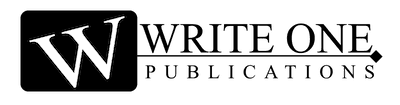

0 Comments