Wondering how to write a book in Microsoft Word? In this video, I’ll share how to format your manuscript in Microsoft Word.
Not only is Microsoft Word completely online, which means you can be anywhere and have access, but you can also use this software to share your manuscript with your editor, writing coach, and beta readers.
In this video, I share my screen and show how to format a manuscript in Microsoft Word. I walk you step-by-step through the process of formatting a book. You’ll learn how to format your book, find your word count, create chapters, and more!
Video Transcript for How To Write A Book In Microsoft Word
You’ve always wanted to be a published author! In this video, I’m going to show you how to write a book in Microsoft Word.
Formatting your manuscript is easy starting with the page setup. In the menu click Layout > Margins > Normal which is 1-inch margins on the top, bottom, left, and right. The Orientation should be Portrait and the Size should be Letter 8 ½ x 11.
These settings should already be set as the default, but just confirm it to be sure.
Next is the font. The most common font for formatting a manuscript is Times New Roman.
Click Home, then select Times New Roman from the drop-down menu and the font size should be 12.
Now let’s format your title page.

On the very first line type your first and last name. Of course, this should be your real name. If you’re writing under a pen name, I’ll show you where to include that later.
Tab over to the right eight times and type Word Count. This is a key step because your writing coach, editor, and formatter will provide you quotes based on your word count. And a literary agent also needs to know your word count to determine whether your manuscript falls within the guidelines of the genre you write.
Here is the simplest way to find your word count!
Click Review > Word Count. You’ll find your word count here, but you can also select Show Word Count. And now your word count will always be present in the bottom left corner.
Now that you know your word count…
On the next line, type your address. On the next line type your city, state, and zip code. Drop down a line and include your email address, make sure that it’s an email that you check regularly. This is going to be the email that you share with your editor, writing coach, literary agent, or publishing company.
Drop down to the middle of the page (I entered 20 times), Click Home > Center, and type the title of your manuscript in all capital letters. Hit Enter twice and type “By” and then your author name. If you’re writing under a pen name, you can include, writing as Pen Name.
This is your title page.
Formatting A Manuscript In Microsoft Word
Now let’s format the manuscript itself.
Make sure your cursor is at the end of your name.
In the menu click Insert > Page Break.
You’ve inserted a new page. This is also how you start a new chapter.
With your cursor on page 2 of your manuscript and while still in the Insert menu click Header & Footer and enter your last name and the title of your manuscript on the left, tab twice and click Page Numbers, select the last option on the first row which is add page number to the right side of the header. Click Options over here on the right and select Different First Page.
Click out of the header by clicking on this grayed area below the header.
Center the chapter one-third of the way down the page and you can write it by either using the number or writing the word out. Press enter twice and type the chapter title underneath.
Press enter 5 times.
Now go to Layout, click these three dots, select Paragraph Options.
The Alignment should be Left. If you write fiction, you’ll want to follow the guidelines of your genre by using indented paragraphs. Each paragraph should be indented by .5 inches, but you don’t want to space or tab to indent, so you’ll put .5 in this box Before Text, Special > First Line, spacing should be Double.
To name your document click here.
Microsoft Word automatically saves your manuscript, and you can confirm that by clicking here.
And because I want you to be confident in your formatting, make sure you check out my last video where I share the most common formatting mistakes first time writers make.
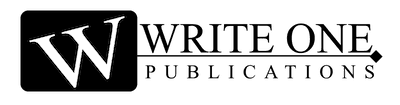

0 Comments