Are you looking for some Google Docs tricks that will help to improve your writing process? In this video, I share seven Google Docs tricks that you’re probably not using. These tricks for Google will allow you to add a short book description to your manuscript, learn how many pages you’ve written, have your manuscript read aloud to you, and much more!
Hack #1 is Summary. Summary is a good place to write a short synopsis or book description for your book. Click the Show Document Outline button on the far left and then hit the plus button and write the summary for your book.
Hack #2 allows you to see the page number of the page you’re on. This is important to know because Google Docs does not display the page number by default. However, if you hover over the scroll bar, you’re able to see the page you’re on and the total number of pages you’ve written.
Hack #3 is read aloud. This feature is good for hearing the flow of your writing and if there are any improvements that can be made to punctuation or grammar. In the Chrome browser open your document. Go to Tools, Accessibility, Turn On Screen Reader Support, and click OK. In Google Chrome Web Store search for the Screen Reader, select this first one, and click Add To Chrome. It will ask for permission, click Add Extension. Once installed, back in Google Docs, highlight the text you’d like read aloud. Go to Accessibility, Verbalize to Screen Reader, Verbalize Selection.
Hack #4 is an easy way to access the search menu within your document. In your document, type the @ and then scroll through the options such as people, building blocks, files, lists, media, and much more.
Hack #5 is pageless. Pageless sets up your Google Doc so that it continuously scrolls without page breaks. Go to File and then Page setup. At the top of the dialog window, select Pageless. You can also click Set as default to apply these settings to any new documents you create by selecting this box. Otherwise, click OK to confirm.

Hack #6 is Citations. If you have citations you’d like to include within your manuscript, this function makes it easier. Go to Tools > Citations. In the sidebar, select your formatting style from MLA, APA, or Chicago Author-Date.
In the Citations sidebar, under your selected style, click + Add citation source. Select your source type. For the sake of this video, I’m going to select Book. Select how you accessed your source. You can use a URL to search for websites or online newspapers or use an ISBN to search for books. I’ll be entering an ISBN. Click Search. And you’ll notice that all of the book details appear including the title and author. Click continue. Update or change any details you choose. Recommended fields include a blue asterisk. When finished, click Add citation source.
Now if you want to insert an in-text citation. In the text of your document, place your cursor where you want the citation to appear. In the Citations sidebar, hover over the source you want to cite. A Cite button appears on the side of the citation source. Click Cite.
The source appears in your selected style within the text of your document. If a “#” appears in the text of your document, delete it or replace it with the page number(s) for your citation.
Hack #7 is Keyboard shortcuts. Keyboard shortcuts help writers to write faster. Depending on the operating system for your computer there are numerous keyboard shortcuts for Google Docs.
Make sure to check out my previous video where I share more Google Docs hacks to use while writing your book!
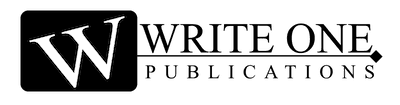

0 Comments