In this video, you’ll learn how to write a book on an iPad, my exact setup, and the exact settings I use.
So let’s start with the pros. This setup is good for someone who already has an iPad and doesn’t want to purchase a laptop or a desktop. Or for someone like me who uses this setup while I’m traveling or when I’m away from my home office. On a day-to-day basis, I use a MacBook Pro and I find it to be quite heavy to carry when traveling, so using my iPad with a keyboard is a much better option.
If you already own an iPad, you’ll need to purchase a few accessories to get started. I’ll make sure to link them in the description box. But my setup includes my iPad with cover, an iPad stand, a BlueTooth keyboard, a carrying case, and of course you’ll want to download the Google Docs app to your iPad.
So I love this Bluetooth keyboard because it’s light at 7 ounces, it’s slim and portable. It’s 3 hours for a fast charge but 40 hours of working time which is amazing. It features a 7-color LED backlighting system which is just a cool little added bonus while working. And I love that you can use all the Mac shortcuts that you’re already using!
So let me show you just how easy it is to set up the keyboard.
The first thing you want to do is turn on the keyboard. The power indicator will turn on for about 4 seconds and then the light will turn off.
Press ‘Connect’ for 2-3 seconds and the pairing indicator will flash to signal Bluetooth pairing. Go to Settings on your iPad, then Bluetooth, and make sure you have Bluetooth enabled on your device. Select ‘Bluetooth Keyboard’ and click it to begin pairing and then the BlueTooth indicator will turn off when the pairing is completed.

Okay, so the keyboard is connected. Let’s go into your settings. Go to Keyboard and I will make sure all of these are turned on.
Next up, we’re going to go to the app store. In the search, type in ‘Google Docs.’ Click Get, Install, enter your Apple ID password, and once installed on your iPad, you’ll want to open Google Docs.
So a few things to note about Google Docs on the iPad. It doesn’t have full functionality as far as some of the formatting functions. So to get around this I use my Manuscript template which is already formatted so I can easily start writing my book. And if you want to use my manuscript template, I’ll link it below.
My recommendation is to access a desktop or a laptop if you need to use more advanced features. Otherwise, in my next video, I’ll share some apps that you can add to your iPad to improve your writing experience.
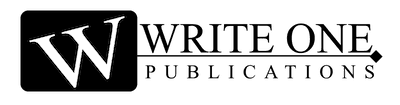
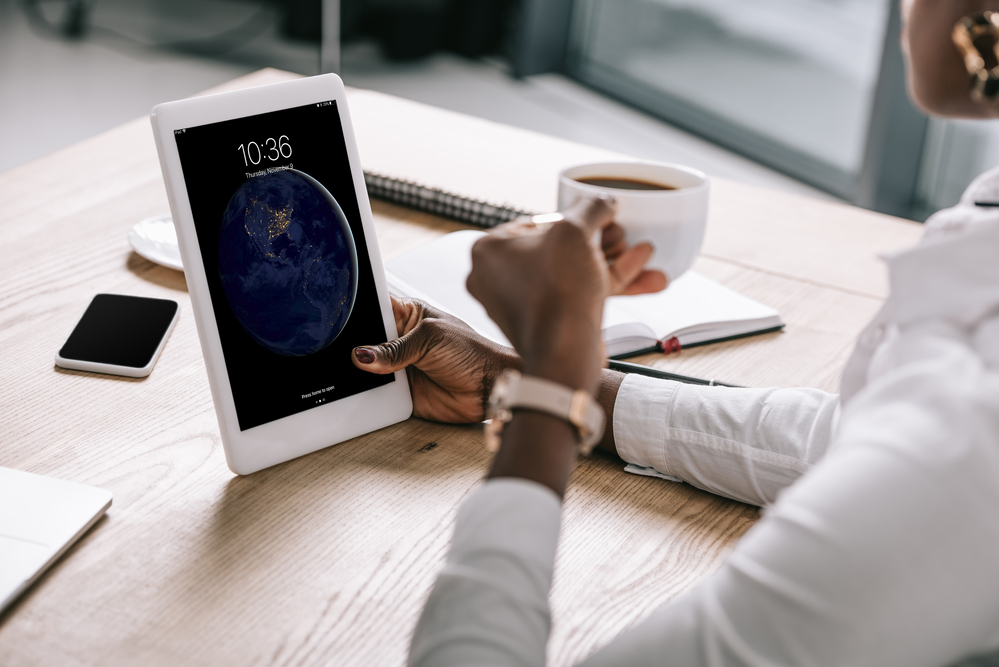
0 Comments