Google Docs vs Microsoft Word? Which software is better? In this video, I will look at two popular software Google Docs and Microsoft Word Online and help first time writers determine which software makes the most sense in terms of price and functionality.
Video Transcript
Hi, aspiring writers! Writing Coach Stefanie Newell and this is The Life of A Writer channel. Today’s video Google Docs vs. Microsoft Word: Which software should writers use? In this video, I will compare the two based on price and functionality.
If you want to write a book that helps you to connect with readers and sell more books make sure to subscribe as I post new writing videos every Tuesday!
So when it comes to writing books, the software that you use is a very important decision, as the ease and functionality of the software can make a difference in how smooth the writing process goes.
Google Docs and Microsoft Word Online are very popular software among writers. I have used both and like them for very different reasons.
To keep it simple, and to help you to make an informed decision on which software will work for you, I will be comparing pricing, the need for Internet access, the save features, add ons, collaboration and edit features. I will also look at some of the most common functions writers use such as header/footer, page setup, spell and grammar check, word count and formatting for a book.
So let’s jump over to my computer and compare the two.
Google Docs vs Microsoft Online – Pricing
Let’s talk about pricing first, since for some writers this is going to be a major deciding factor.
Microsoft Word Online requires a subscription to office 365 which will give you access to all of their office apps including Word. The pricing is $6.99/mth for 1 person and includes 1 TB of cloud storage.
If you go with the $9.99/mth version that supports up to 6 people, you can get a 1-month free trial.
Now for those of you who are already familiar with MS Word, I want you to keep in mind that this is a simplified version of the desktop version. If you’re using MS Office online and working on a file, you can choose to work on the same file in the desktop version (if you have a copy installed and are using the same login) and it will save the changes in the online version of the file. So you can work between the online and desktop versions so long as your file is saved in One Drive, which is their cloud storage.
In comparison, Google Docs is completely free. You’ll just need to sign up for a Google account which is also free and once you have an account you will have access to their entire suite which includes Google Docs.
Internet Access
Both Google Docs and Word do require Internet access to some degree.
So for example, Internet access is required to install and activate Office, but not to use Office applications such as Word once you have these fully installed on your computer. You can use multiple devices including PC’s, Macs, phones, and tablets.
You will also need Internet access for Google Docs. It too can be accessed anywhere on any device and you can also access it offline but only in the chrome browser.

Save Features
Google Docs gets high praise from users on it’s save capabilities as all your changes are automatically saved as you type. You can even use revision history to see old versions of the same document, sorted by date and who made the change.
Word Online also takes away the save button because they too automatically save changes to their cloud storage One Drive.
Add-Ons
Add Ons is a feature that will take your writing experience up a notch and provides features like voice to text. While both Word and Docs, in my opinion, can stand to improve in the area of add ons, I give the edge to Google Docs hands down.
Google Docs vs Microsoft Online – Collaboration
Collaboration is something that writers will find useful when working with writing partners, beta readers, writing coaches, and editors.
Both can handle the task. Word allows users to collaborate and share in real-time and the collaborators don’t need Office 365, just an Internet connection.
Docs provide the same collaboration with their share button as well.
Edits
Making edits is another important function for writers, as editors will need to add comments or edits when reviewing your document.
Word makes it fairly simple, but to be honest as someone who uses this feature frequently when doing manuscript critiques for my clients I much prefer the desktop version.
With that being said comparing Google Docs vs. Microsoft Word Online I would say that both software handles the editing feature similarly.
Ok now that we’ve gotten some of the more functional elements of the software compared let’s look at some of the more basic options writers will need to use once they begin formatting their manuscript. And if you haven’t seen my previous formatting videos for Google Docs or Microsoft Word, make sure to check out the description box, as I’ll have it linked there.
Header and Footer
Let’s start with the header/footer.
Both Docs and Word makes using the header/footer simple, as it should be expected.
Page Setup
Now when it comes to page setup, I’m going to have to give this one to Word, only because they lay their page formatting out in their classic ribbon format which means that all of the options for changing features are right across the top.
Google Docs vs Microsoft Online – Spell and Grammar Check
When comparing the spell and grammar check both Google Docs and Word handle the function relatively easily. Although upon initially looking for spell and grammar check I found it easier to find in Docs as it was under Tools where I’m used to finding it.
With that being said, I did find a really cool function in Word that reminded me of Grammarly and that’s its Ideas function where it provides ideas on clarity, conciseness, formality and more!
Word Count
Word count is another feature that writers will need to access easily and both Google Docs and Word makes it easy to find the word count for a document.
For the sake of this conversation, remember we’re talking about writing your manuscript in either Google Docs vs Microsoft Word. When it comes to formatting your book, and for clarity I’m talking about the formatting for the print and Kindle version of your book, another thing to consider is the ease at which the formatting can be done in either software.
Formatting A Book
So once your manuscript is complete and you’re ready to publish to Amazon, that will require a different type of formatting than what was done for the manuscript and that’s so it can look like an actual book and not just a document.
For example, personally, I like Microsoft Word, as I’m able to format the paperback and Kindle version of my book by using various templates that are available on the Internet.
When I did a search on Google for Google Doc templates I wasn’t able to easily find a variety of templates as I could for Word. As a matter of fact, I wasn’t able to find any templates that I thought were suitable but that’s not to say they aren’t out there or available. And this could be because the formatting would be lost once converted to one of the other file formats.
Google Docs does offer a few download options such as ePub, HTML, and PDF, which Kindle Direct Publishing (or KDP for short) does allow.
However, if you go directly to KDP’s help section they say for the best results, they recommend a Microsoft Word DOC/DOCX or a KPF file created with Kindle Create.
So as an alternative you could download your Google Docs file as a Microsoft Word Document and format your book in Kindle Create, which is a free tool that Amazon offers.
So when it comes down to it, Google Docs vs. Microsoft Word, which software should writers use?
Each writer should look at budget, functionality, their own skillset, the device they’re using and which software will work long term for their needs. Because writing your book (is for most authors) at least a year-long project you want to give consideration to all of these factors as software that’s confusing, not able to perform in the way you want, can all affect the consistency in which you write.
Remember the writing process should be fun and creative and you definitely want to make it as easy as possible. So while ultimately I have my favorite, the decision is yours.
So first let’s talk about some of the differences between the two:
Comparing Google Docs vs Microsoft Word
Word offers tech support via chat or phone and you can use your fingerprint, face or pin as an extra layer of protection on one drive, which is a bonus.
As I stated before, I’ve used both software, but have long preferred Word mainly for its tracking features and offline performance and because I have the desktop version that has way more features.
Whereas with Docs, I love that it picks up the formatting in documents and creates an outline. That feature alone is one that is very valuable for writers.
Google Docs also has a trash bin in case of accidental deletion. If you’ve ever lost a document, you can only imagine how much this will come in handy.
However, after comparing the two I am quite impressed with Docs as it really holds up in terms of features in comparison to Word.
If the price is a huge consideration, and I’m comparing Google Docs vs Microsoft Word, I would honestly go with Docs, because a lot of writers find it much easier to use and most of all its free.
With that being said, I must mention some of the cons that have been shared among writers who use Docs. Those include slow load times for larger manuscripts of 70,000 words or more and the fact that some editors (including myself) prefer Word.
To Google Docs credit though, you can convert Google Docs to Word files and vice versa.
Lastly, because KDP favors Word files, some may find it easier to just write and format their book in Microsoft Word as the formatting and conversions may become confusing for some first-time authors.
Down in the comments let me know which software you currently use and why?
Oh and if you’re looking to learn some of the other apps, software, and electronics I use on a daily basis, be sure and check out the description box where I like my Writing Resources PDF.
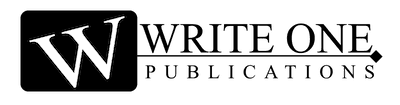

0 Comments